Talking Stick for Apple TV : Guide
Start a New Conversation
Add participants
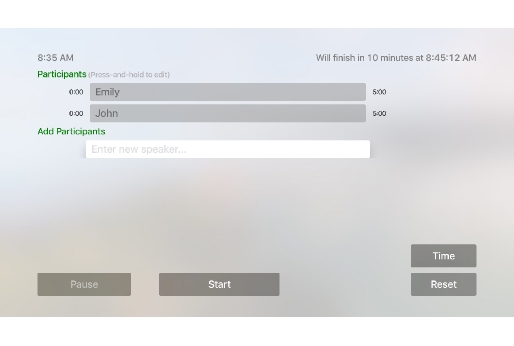
Press the "Enter new speaker..." button, then type the name of the speaker and press "Done".
You can enter as many speakers as you like.
Set time allocation
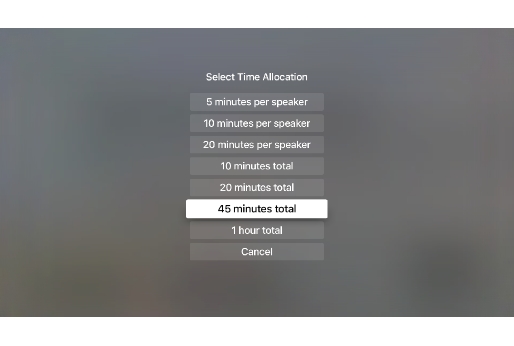
Press the "Time" button, then select either the amount of time per participant, or the total duration of the conversation.
Here we choose 45 minutes, which will be divided equally between the participants.
If necessary, you can adjust the time allocation during the conversation, and you can change the allocation for individual speakers.
Start
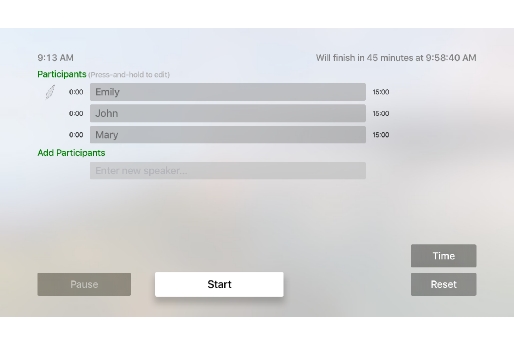
The gray feather on the left side indicates the upcoming speaker. Press the "Start" button.
Change to next speaker
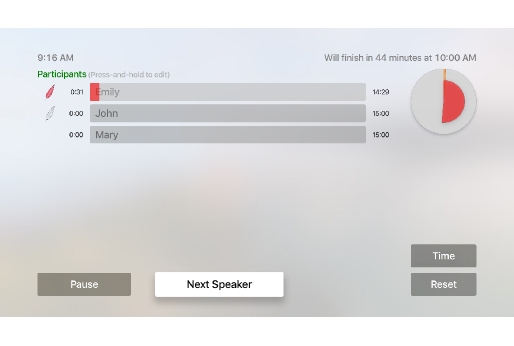
The red feather indicates the speaker that "has the floor."
The red horizontal bar indicates how much time has been used out of the speaker's allocation.
By default, there is a "long-wind limit" of 1 minute, meaning that speakers should not speak more than 1 minute at a time. The red pie on the right indicates how much time is left before that limit is reached.
Press "Next Speaker" to move on to the upcoming speaker.
During Conversation
Normal flow of conversation
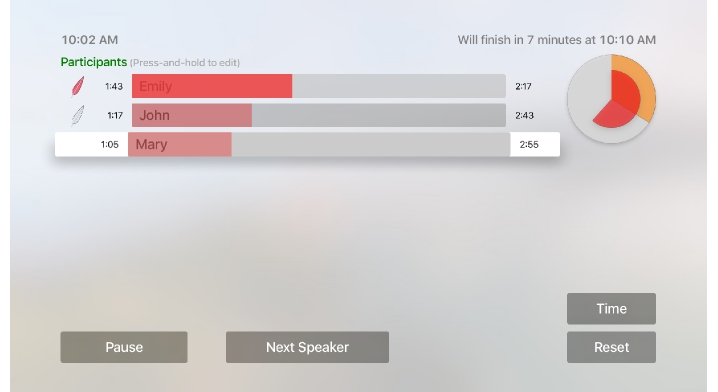
During the conversation you normally press "Next speaker" to move to the upcoming speaker.
If the next speaker is not ready, then just press on the current speaker to stop the timer. When ready, press on the next speaker to start timing again.
Penalty and time change
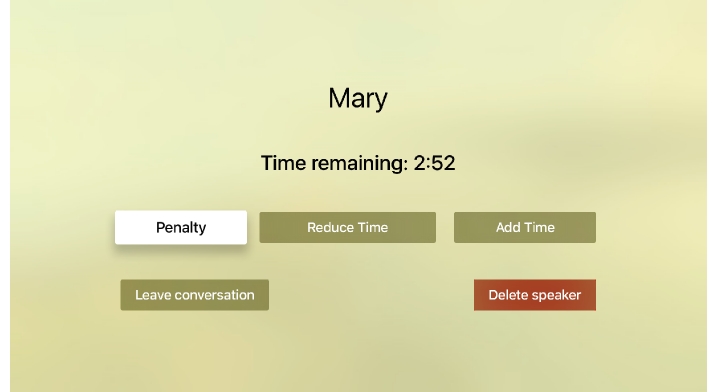
To make changes to an individual speaker, press-and-hold on the speaker's name. You can then assign a penalty (e.g. for interrupting) or add or reduce the speaker's time allocation.
The penalty amount is specified from the Settings tab.
Changing participants
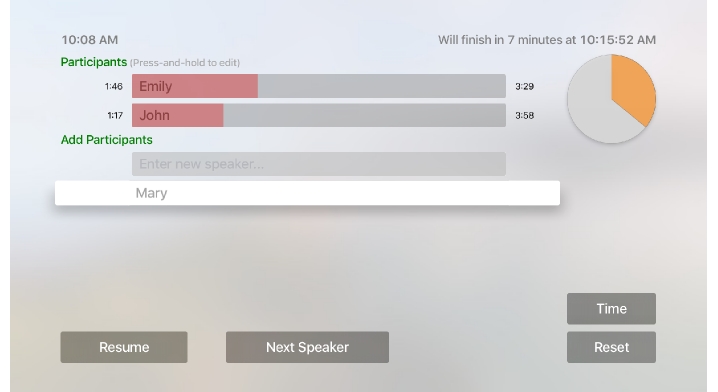
If someone wants to join a conversation that has already started, press the "Pause" button, then add the speaker, either using "Enter new speaker..." or by pressing a name listed below.
While paused, you can press on a name to move the person in or out of the participants group.
If necessary, use press-and-hold to modify the time allocation for an added speaker.
The Settings Tab
Defaults, Long-wind limit, penalties and audio alerts
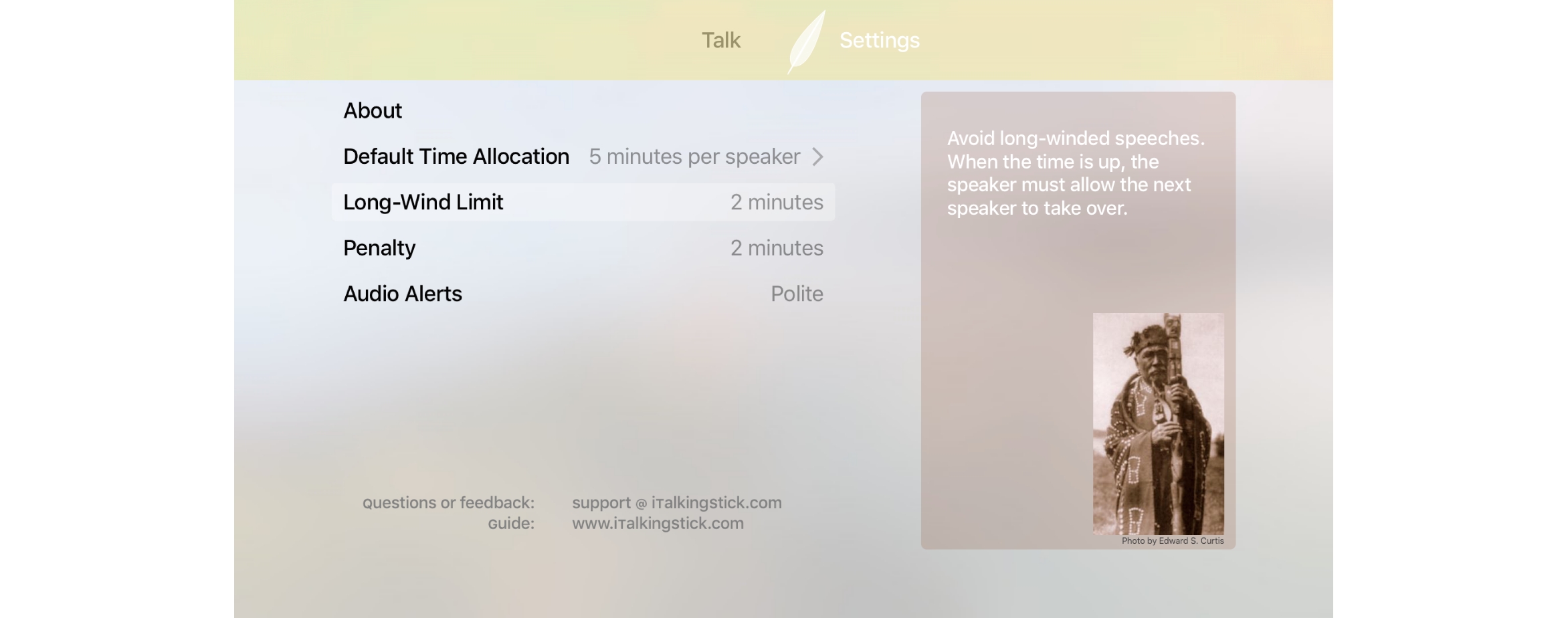
To access the Settings tab, either press the menu button on the remote, or move focus towards the top of the screen.
The default time allocation will apply to new conversations.
The long-wind limit is used to avoid "long-winded" speeches. You select the maximum duration that a single speaker should talk at a time.
If you assign a penalty to a speaker (e.g. for interrupting) then an amount of time is deducted from that speaker's allocation.
Audio alerts will sound when a speaker's overall allocation, or long-wind limit, are exceeded. You can select how frequent such alerts should be repeated. If you really want speakers to stop when the limit is exceeded, then select "Incessant" and turn up the volume of the TV.
Copyright © Qi Analytics LLC 2015. All rights reserved.